Step 1: Access the Calorie Calc Pro Plugin
1. Open the Calorie Calc Pro plugin tab in your dashboard.
2. Select an existing calculator or create a new one by clicking the Add New Calculator button.
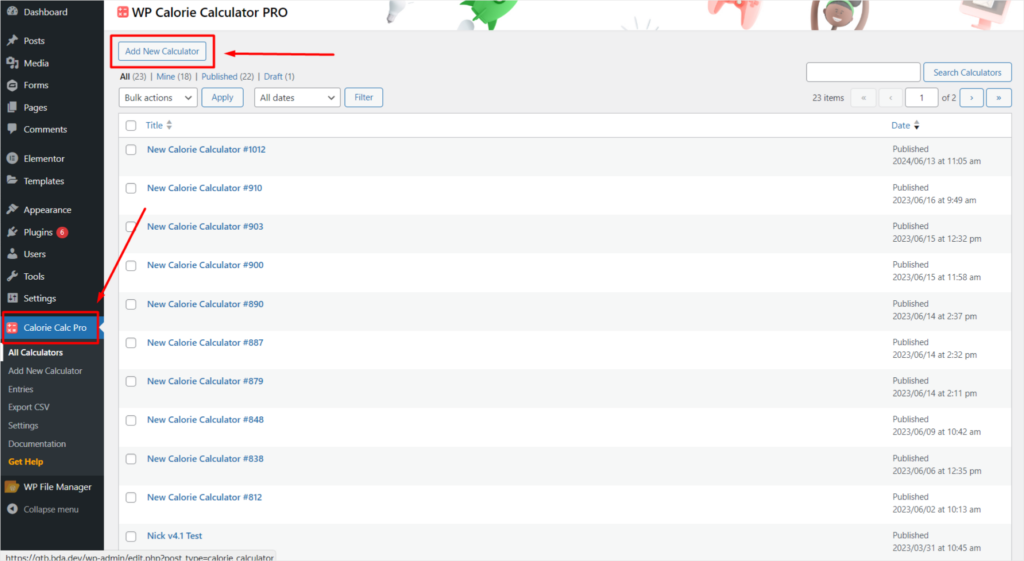
Step 2: Choose the Formula
1. Open the Calculation tab in your Calorie Calc Pro settings. Navigate to the Choose the Formula section.
2. Select the formula you want to use for your calculator.
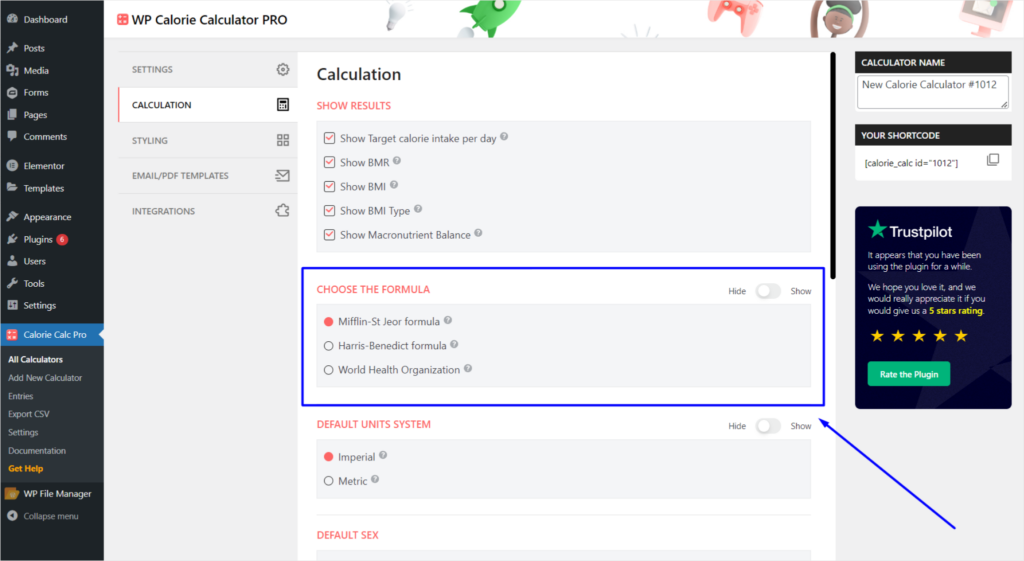
Step 3: Configure Formula Selection Display
1. In the upper right corner, you can enable the option to Show Formula Selection:
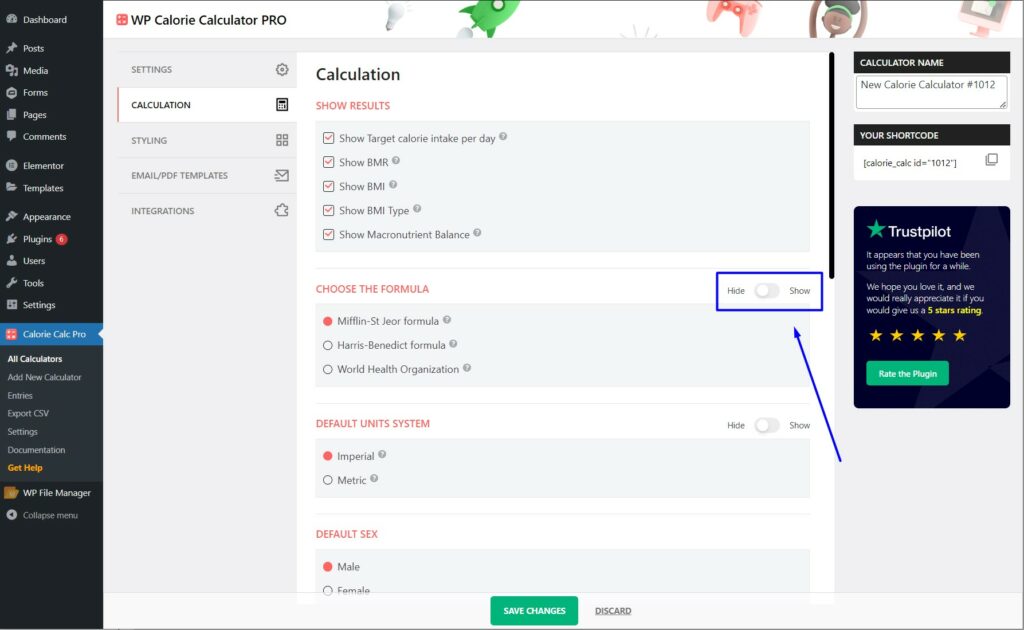
2. If enabled, users can choose their preferred formula.
3. If disabled (default), the calculator will use the selected formula without giving users the option to choose.
Step 4: Save Your Changes
1. Click the Save Changes button to apply your settings.
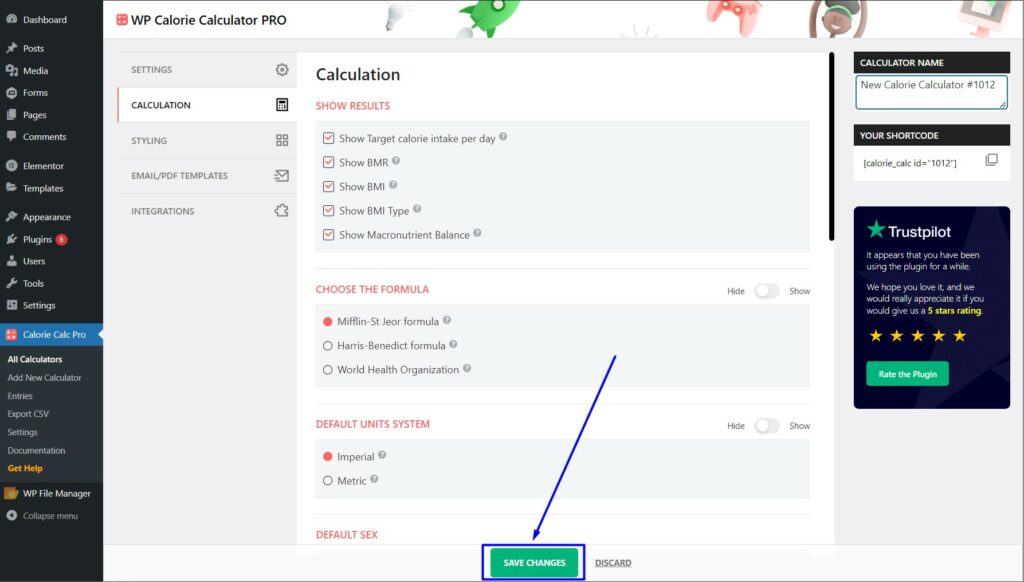
By following these steps, you can select a formula for your calculator and configure whether users can choose their own formula or use the default one.