Step 1: Access the Calorie Calc Pro Plugin
1. Open the Calorie Calc Pro plugin tab in your dashboard.
2. Select an existing calculator or create a new one by clicking the Add New Calculator button.
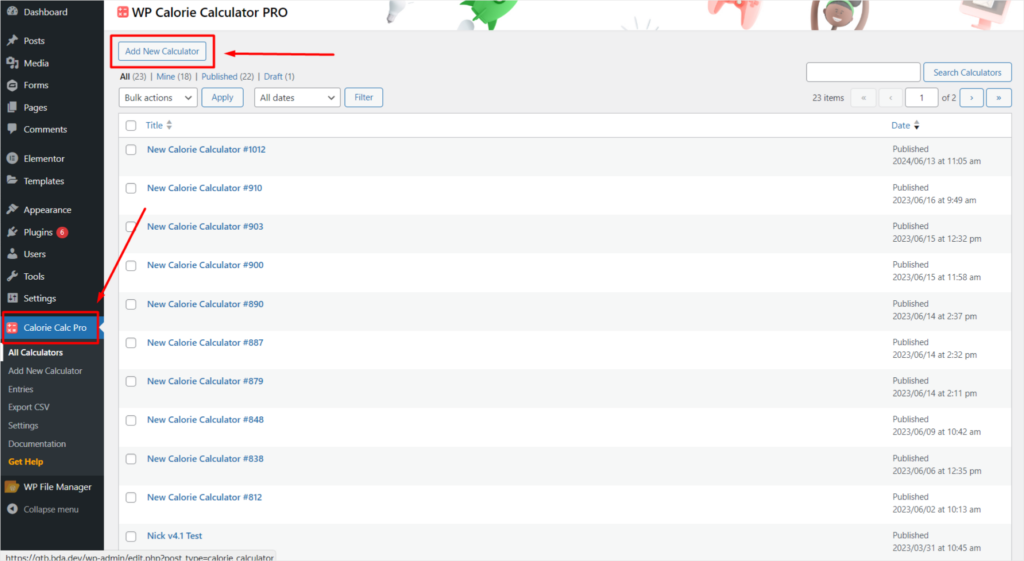
Step 2: Save Your Calculator Settings
1. Click the Save Changes button at the bottom of the settings page.
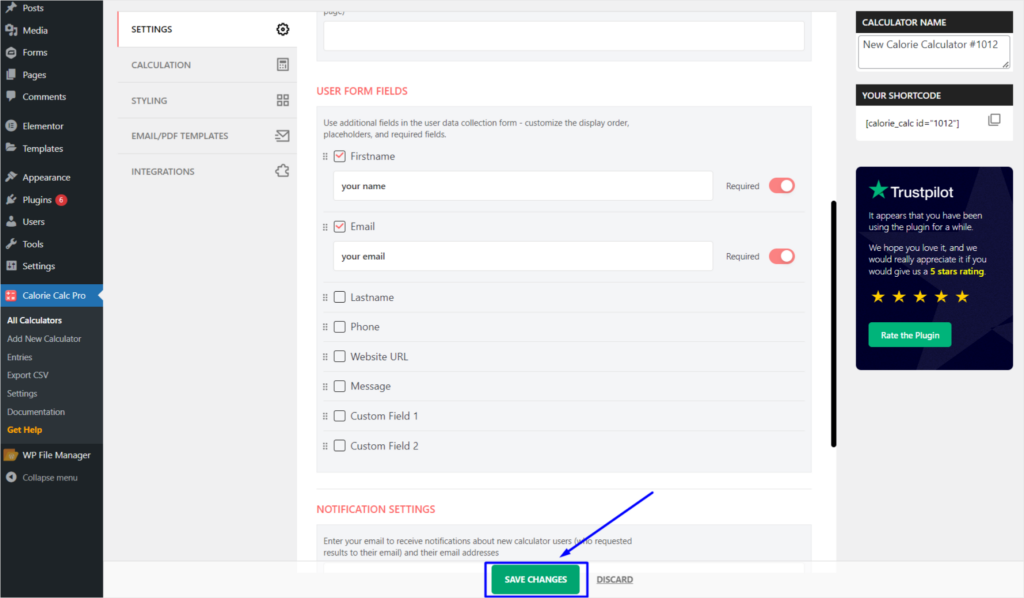
2. On the right panel, locate the Your Shortcode field. Copy the shortcode by clicking the icon next to it.
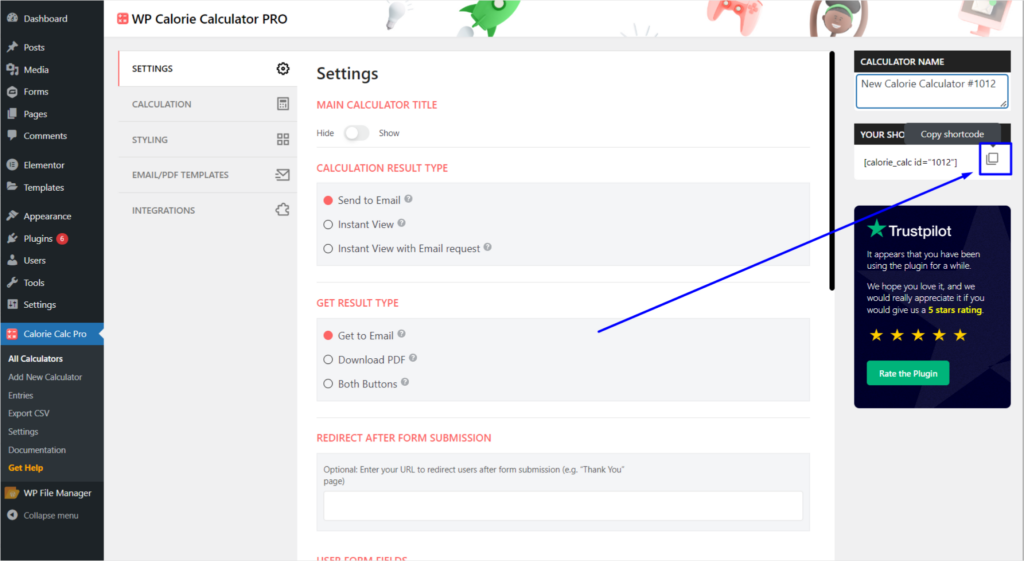
Step 3: Add the Calculator to Your Website Page
1. Go to the page where you want to add the calculator in your website’s admin panel.
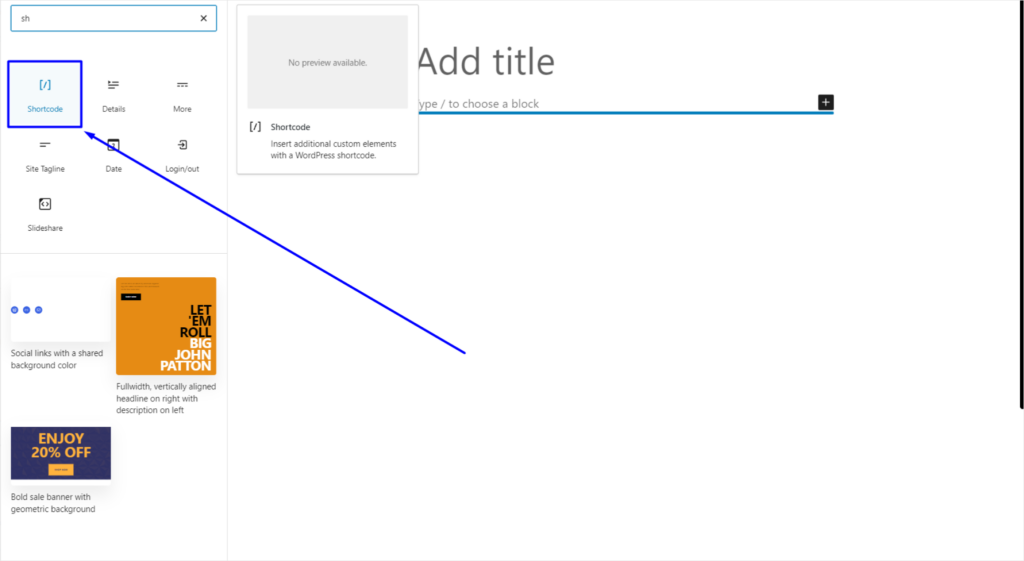
2. Paste the copied shortcode into the content area of the page.
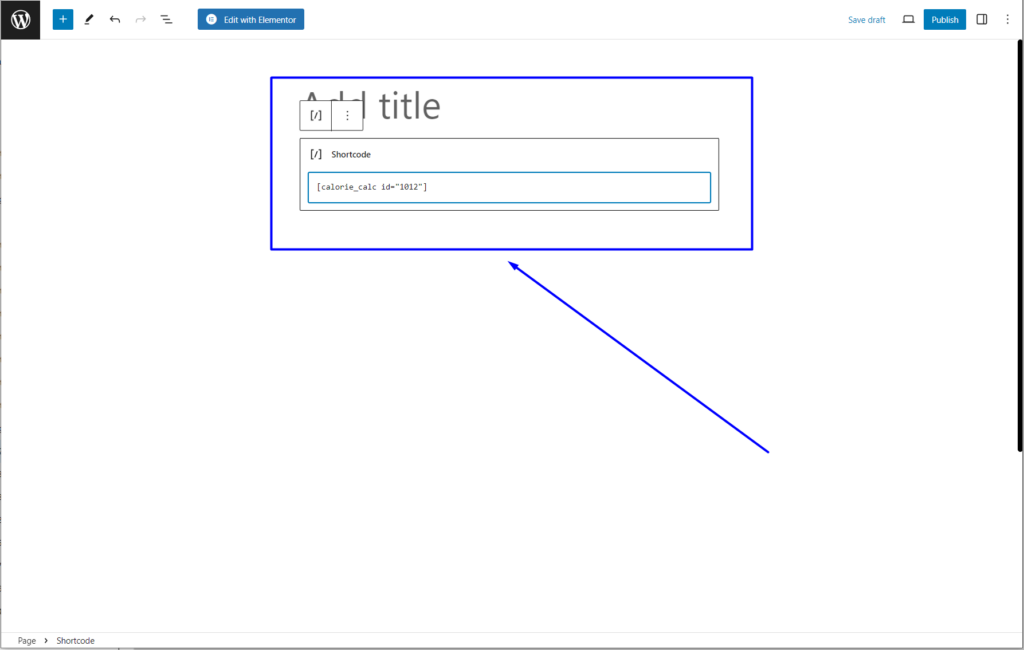
3. Save the changes to the page.
By following these steps, you can easily add the calculator to any page on your website using the provided shortcode.