Step 1: Access the Calorie Calc Pro Plugin
1. Open the Calorie Calc Pro plugin tab in your dashboard.
2. Select an existing calculator or create a new one by clicking the Add New Calculator button.
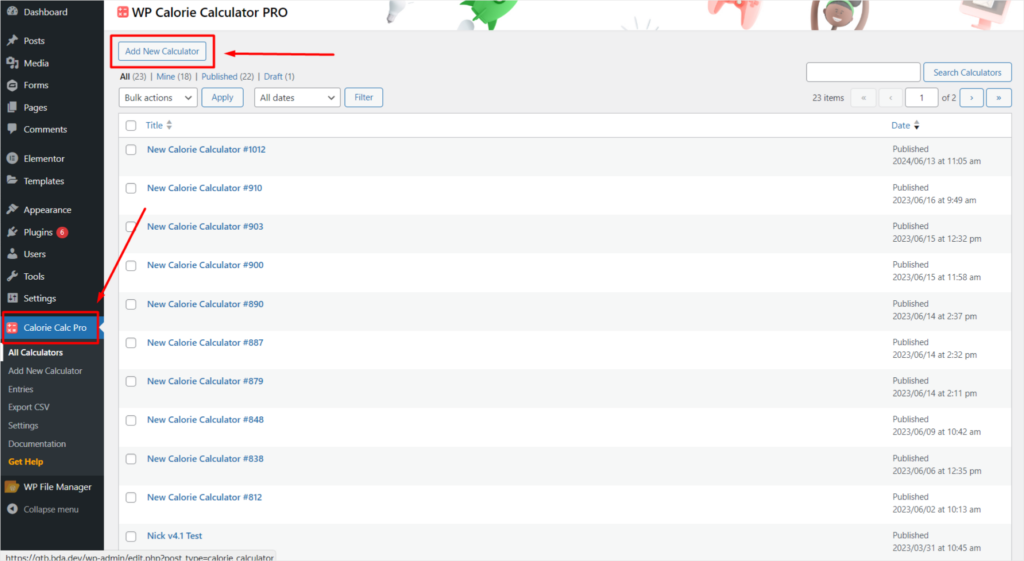
Step 2: Adjust User Form Fields
1. Go to the Settings tab.
2. Scroll down to the User Form Fields section.
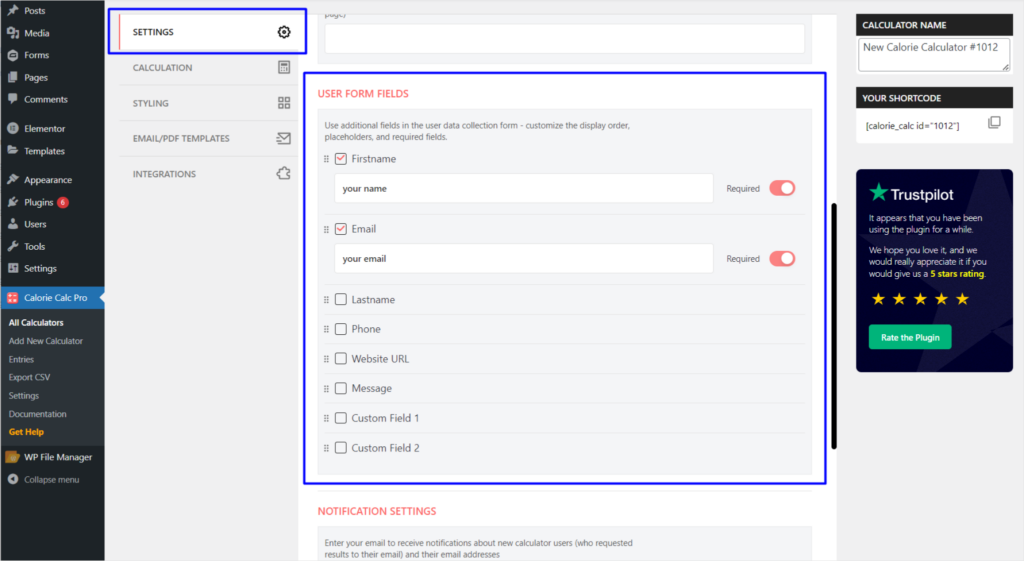
3. Drag and drop fields using the icon on the left side of each checkbox to reorder them as desired.
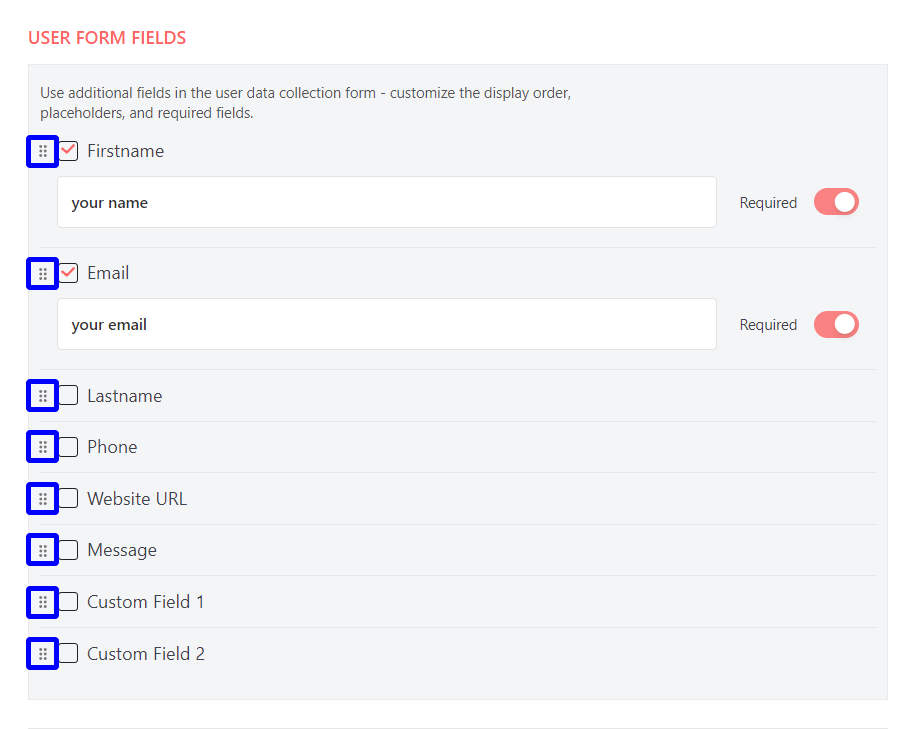
4. Use the switch on the right side of each field to make it mandatory, if necessary.
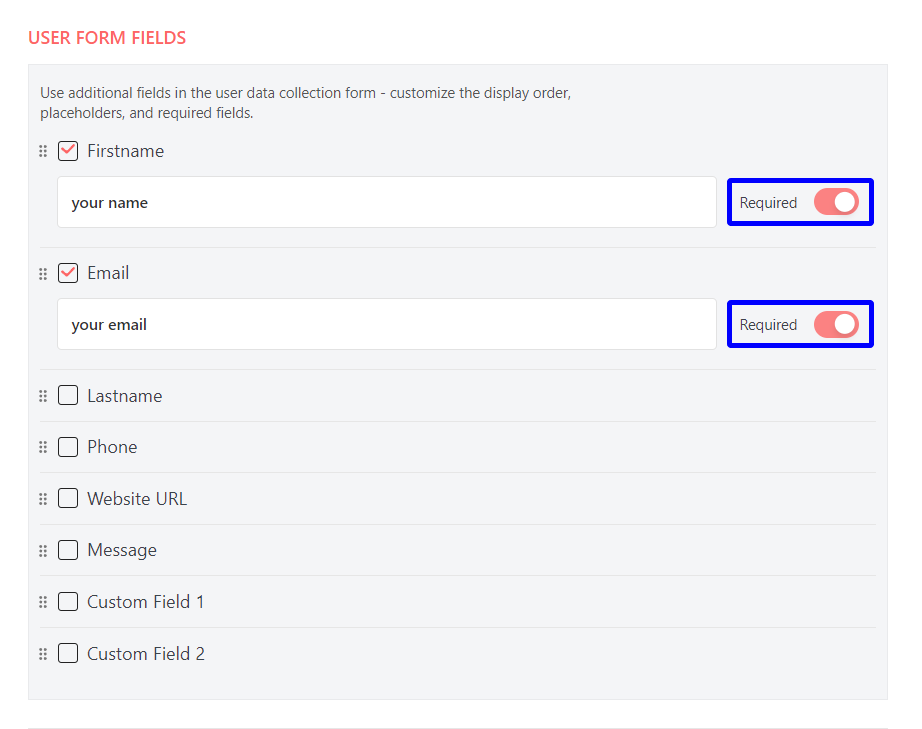
Step 3: Save Your Changes
1. Click the Save Changes button to apply your settings.
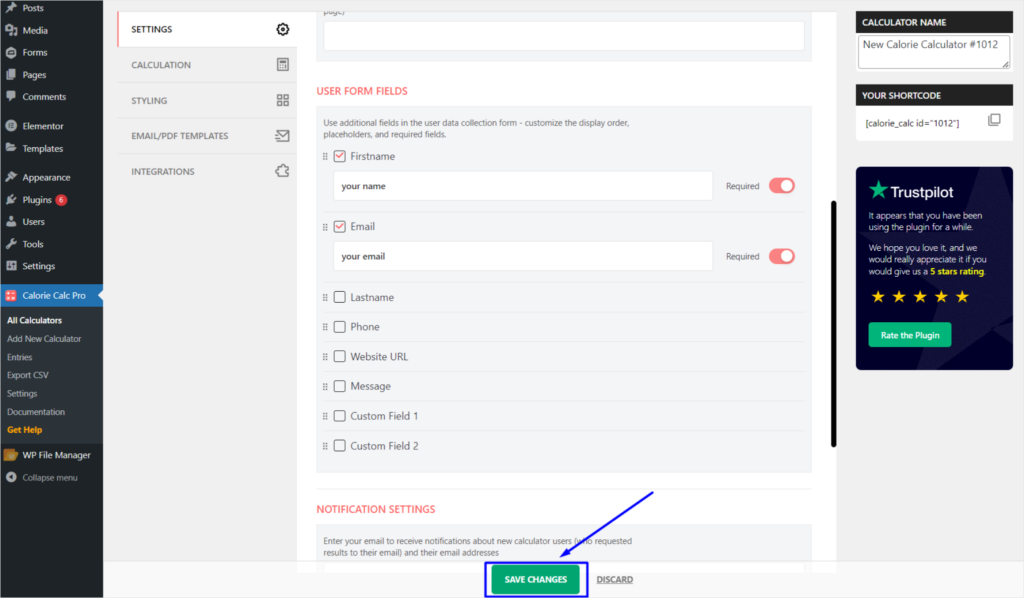
By following these steps, you can customize the contact form, reorder fields, and set mandatory fields as needed.