Step 1: Access the Calorie Calc Pro Plugin
1. Open the Calorie Calc Pro plugin tab in your dashboard.
2. Select an existing calculator or create a new one by clicking the Add New Calculator button.
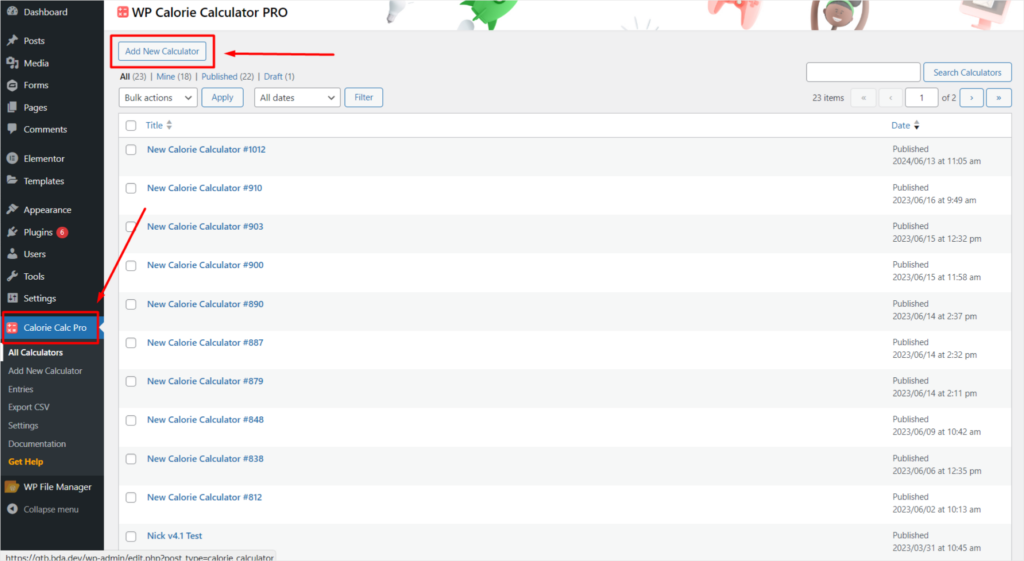
Step 2: Access the Styling Tab
1. Open the Styling tab in your Calorie Calc Pro settings.
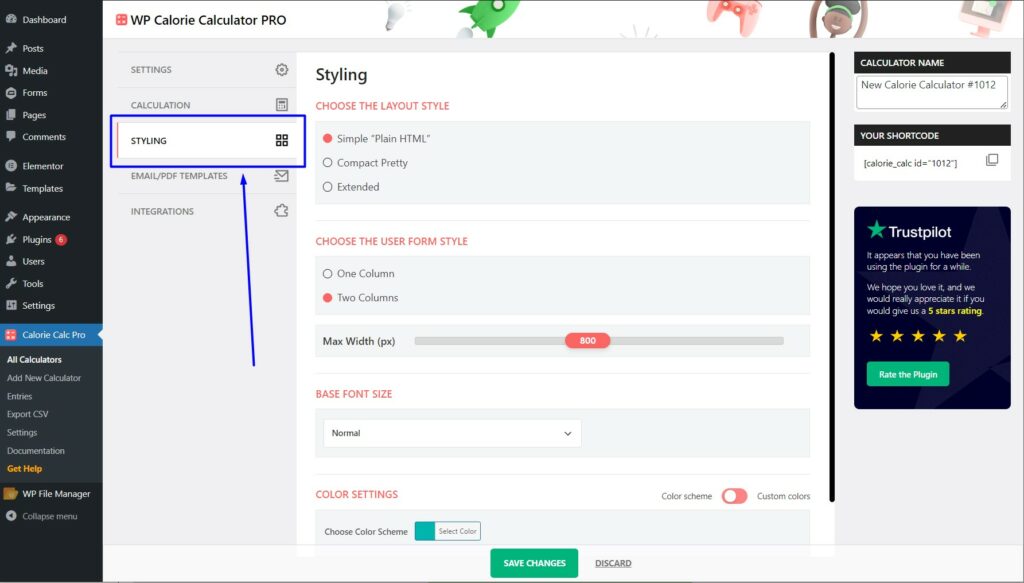
Step 3: Select User Form Style
1. Navigate to your settings’ Choose a User Form Style section.
Step 4: Choose Column Layout
1. Select either one column or two columns for your form layout.
2. If desired, adjust the width of the input fields. Note: The maximum field width is 1500 pixels.
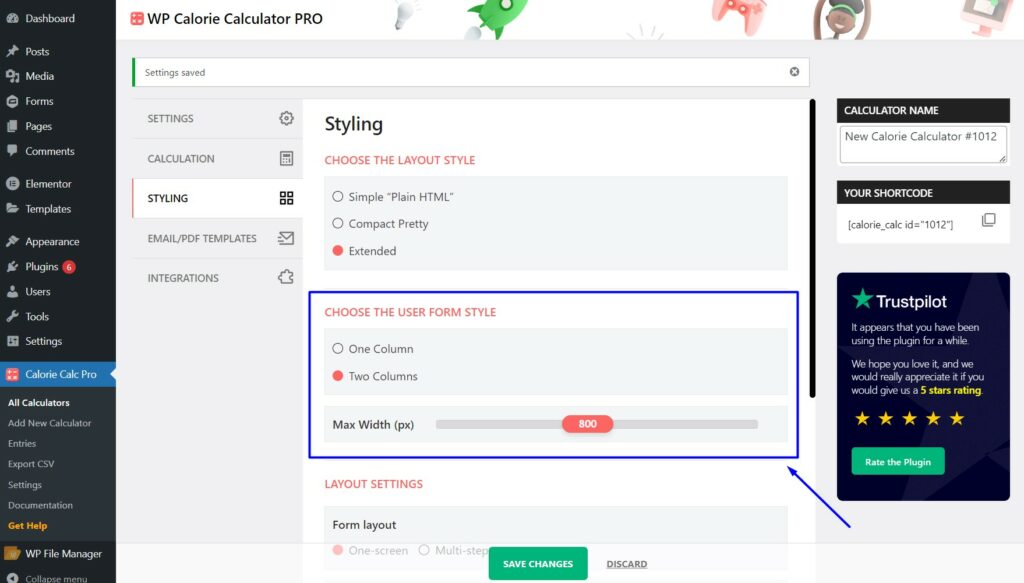
Step 5: Save Your Changes
1. Click the Save Changes button to apply your new form settings.
By following these steps, you can customize the number of columns and adjust the field width in your contact form.