Step 1: Access the Calorie Calc Pro Plugin
1. Open the Calorie Calc Pro plugin tab in your dashboard.
2. Select an existing calculator or create a new one by clicking the Add New Calculator button.
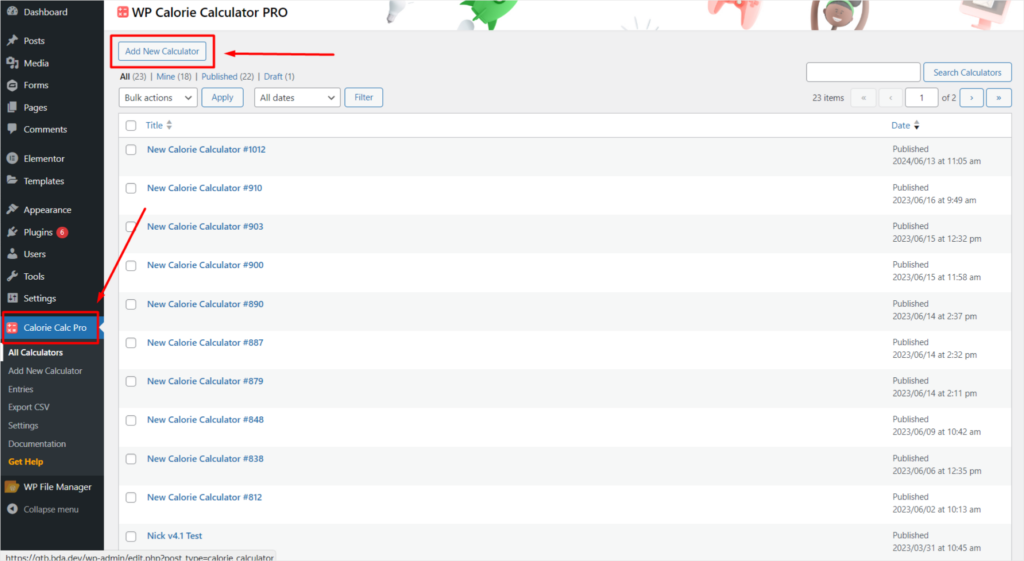
Step 2: Access the Styling Tab
1. Open the Styling tab in your Calorie Calc Pro settings.
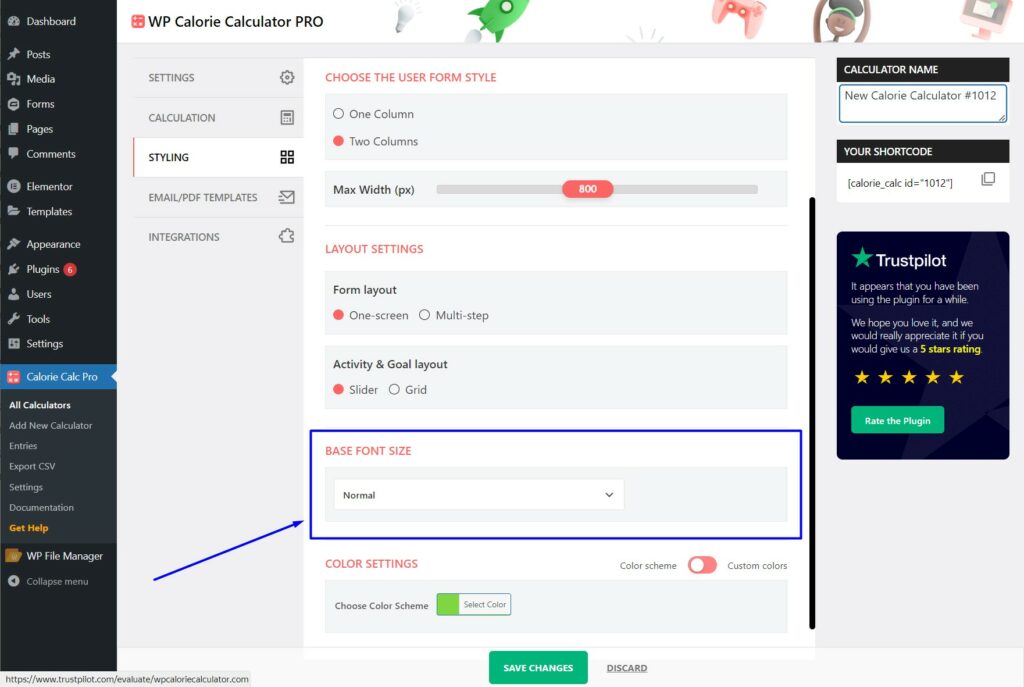
Step 3: Select the Base Font Size
1. Scroll down to the Base Font Size section.
2. From the dropdown menu, select the desired font size.
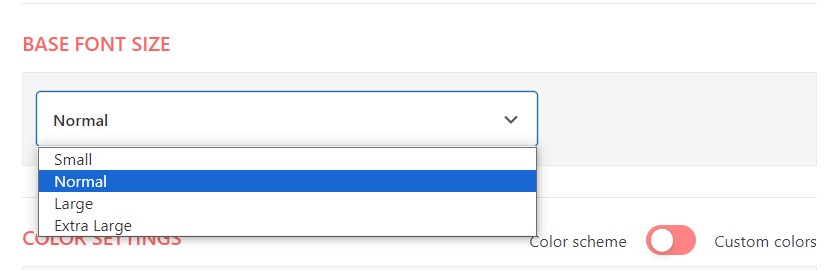
Step 4: Save Your Changes
1. Click the Save Changes button to apply the new font size.
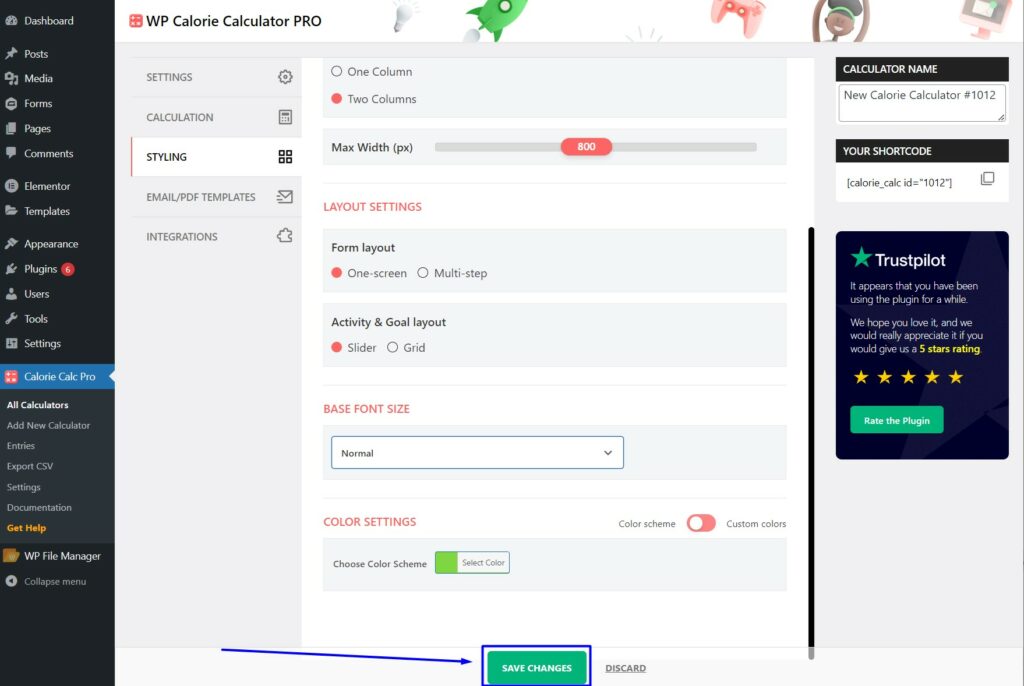
By following these steps, you can easily adjust the font size of your calculator to fit your preferences.