Step 1: Access the Calorie Calc Pro Plugin
1. Open the Calorie Calc Pro plugin tab in your dashboard.
2. Select an existing calculator or create a new one by clicking the Add New Calculator button.
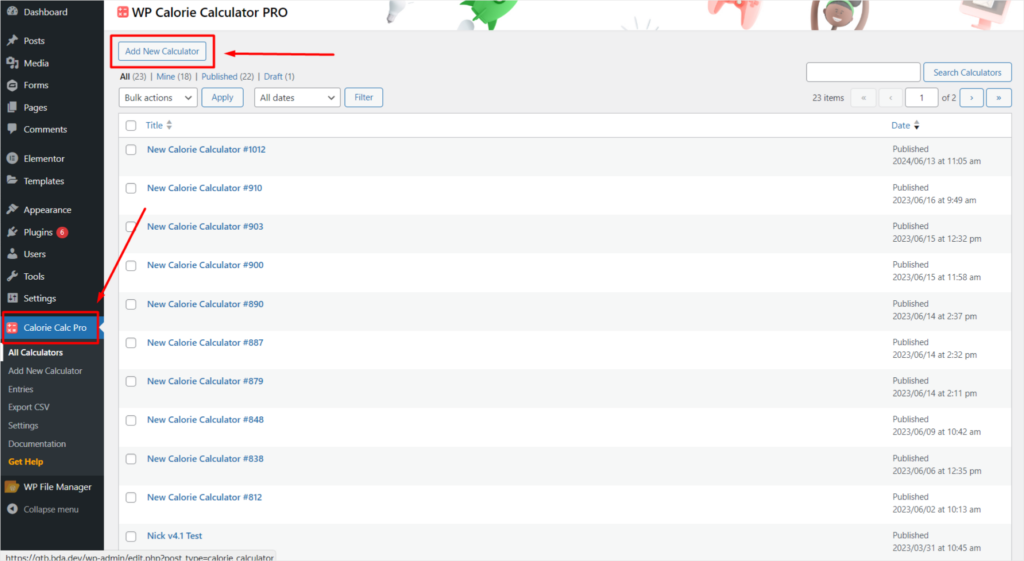
Step 2: Access the Styling Tab
1. Open the Styling tab in your Calorie Calc Pro settings.
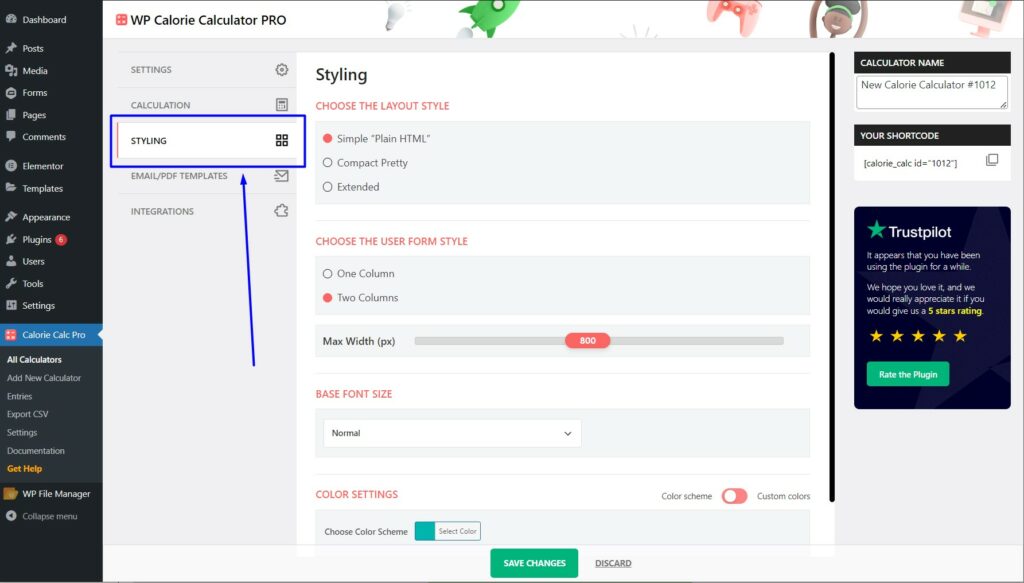
Step 3: Select the Main Color
1. Scroll to the Color Settings section.
2. Click the Select Color button.
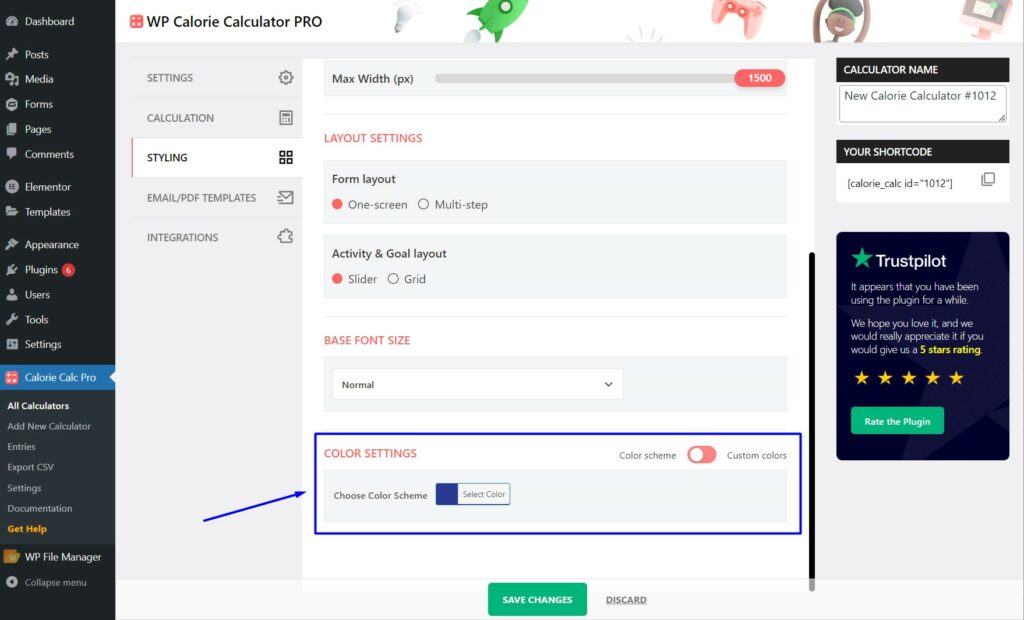
3. Use the color palette or enter a color code to choose your desired shade.
4. Save your settings by clicking the Save Changes button.
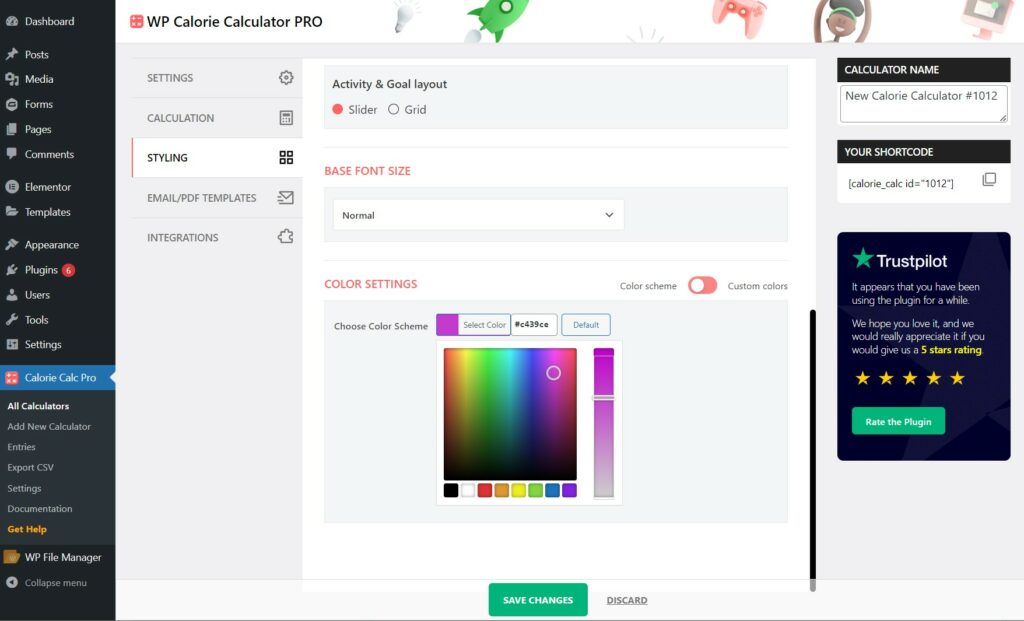
Step 4: Customize Individual Element Colors
To customize colors for individual elements:
- Click the Switch button.
- Select the Custom Color option.
- Adjust the colors of each component as needed.
- After configuring the colors, click the Save Changes button to apply your settings.
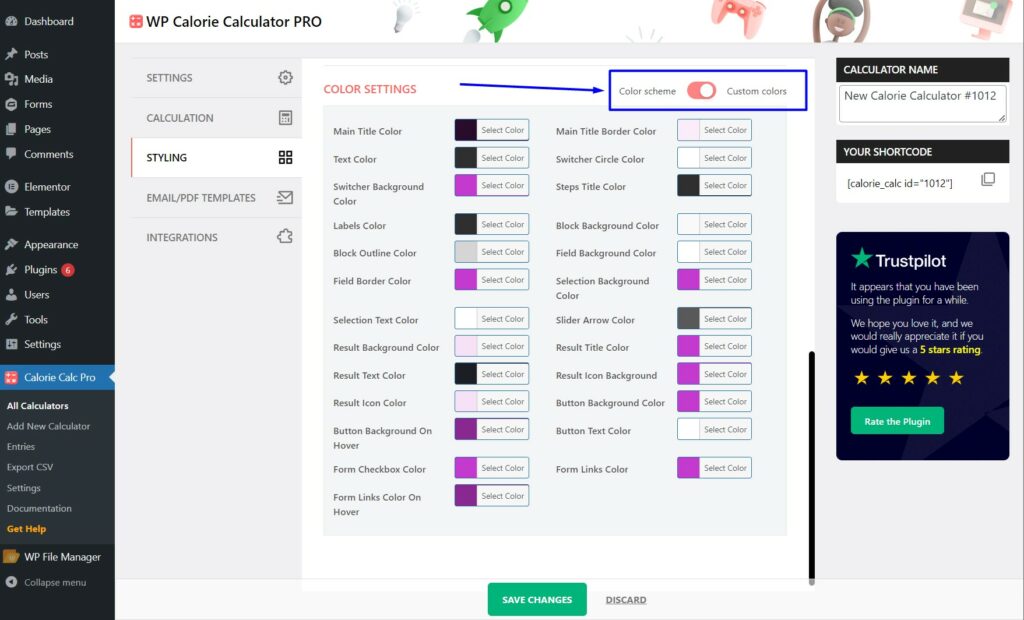
By following these steps, you can easily change the overall color scheme of your calculator and customize colors for individual elements.