Step 1: Access the Calorie Calc Pro Plugin
1. Open the Calorie Calc Pro plugin tab in your dashboard.
2. Select an existing calculator or create a new one by clicking the Add New Calculator button.
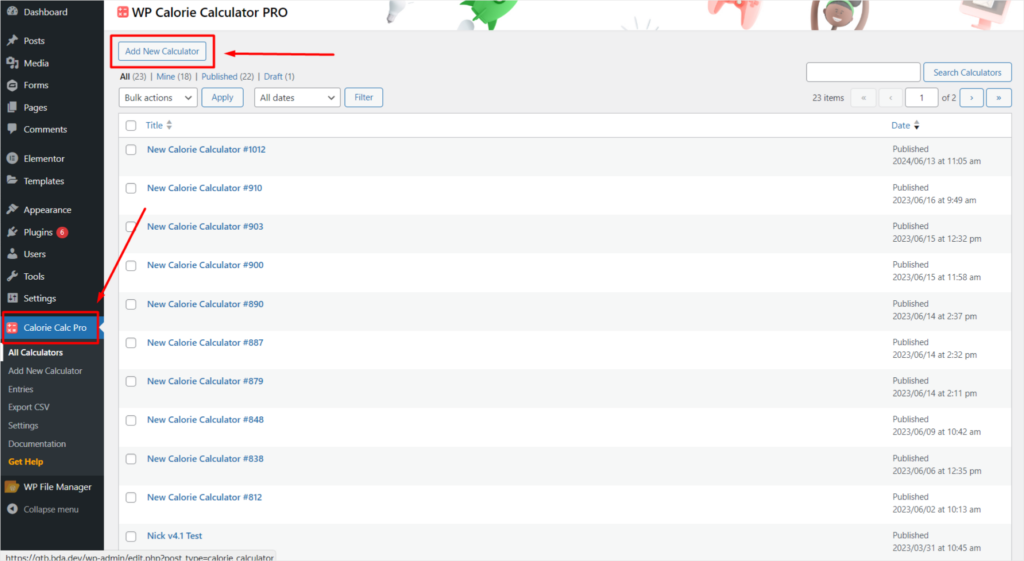
Step 2: Access the Styling Tab
1. Open the Styling tab in your Calorie Calc Pro settings.
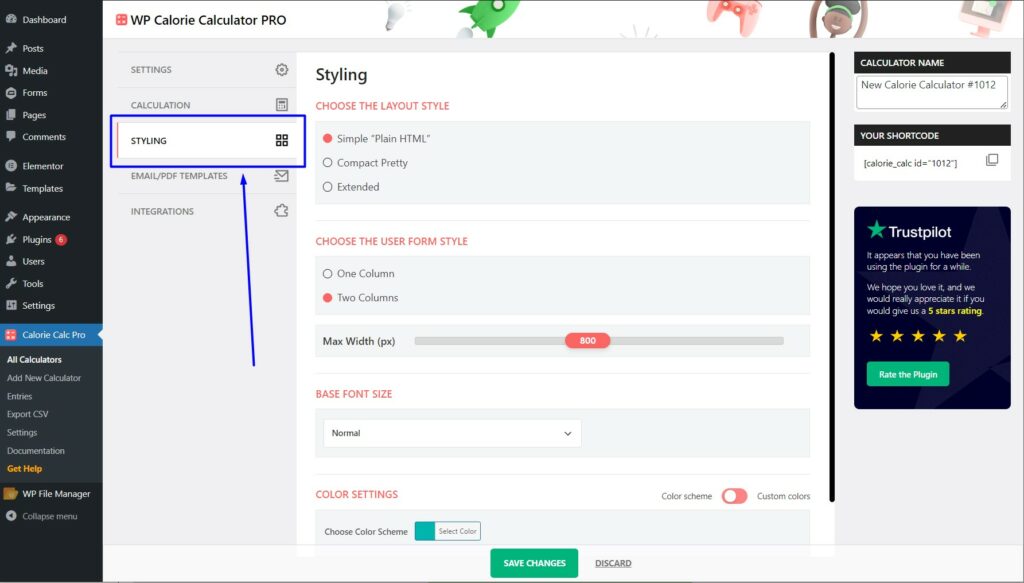
Step 3: Choose the Layout Style
1. Locate the Choose the Layout Style section.
2. Select one of the following layout styles:
Simple Plain HTML: A basic, clean layout.
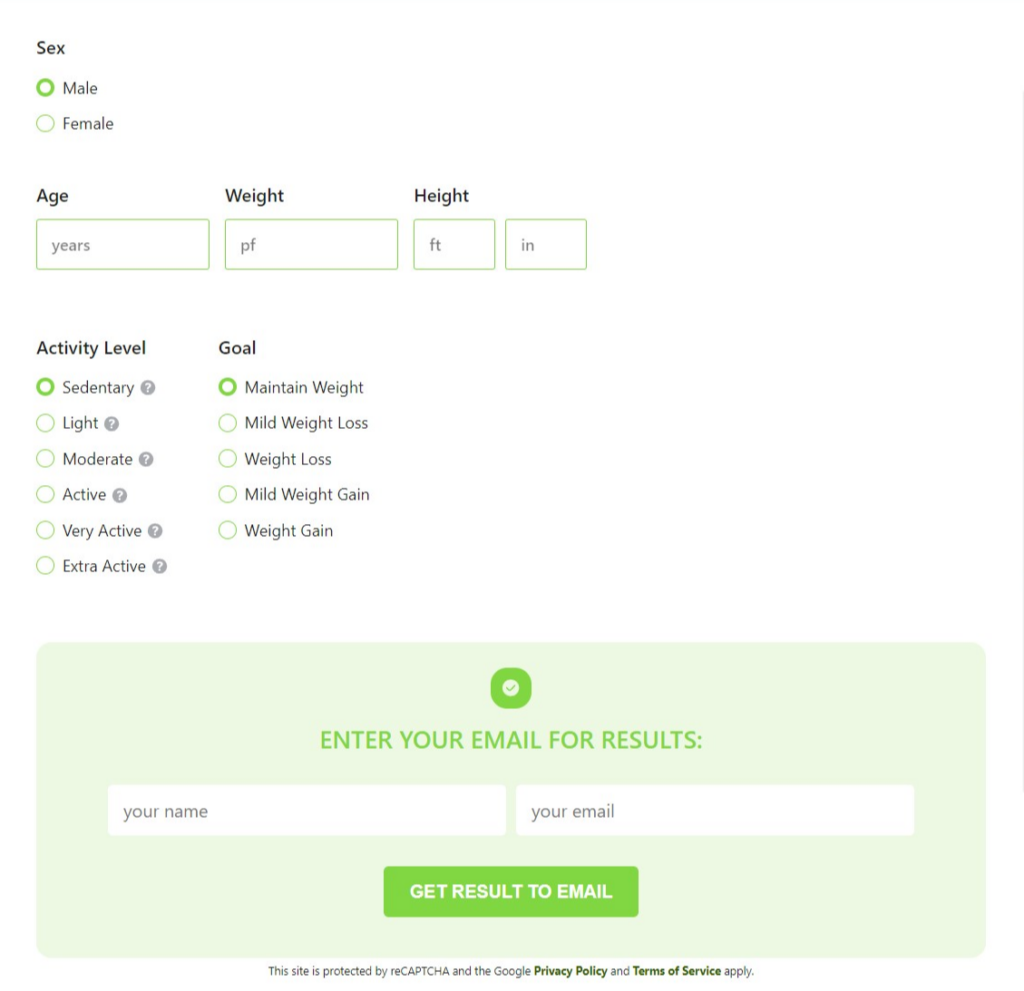
Compact: A more condensed layout that saves space.
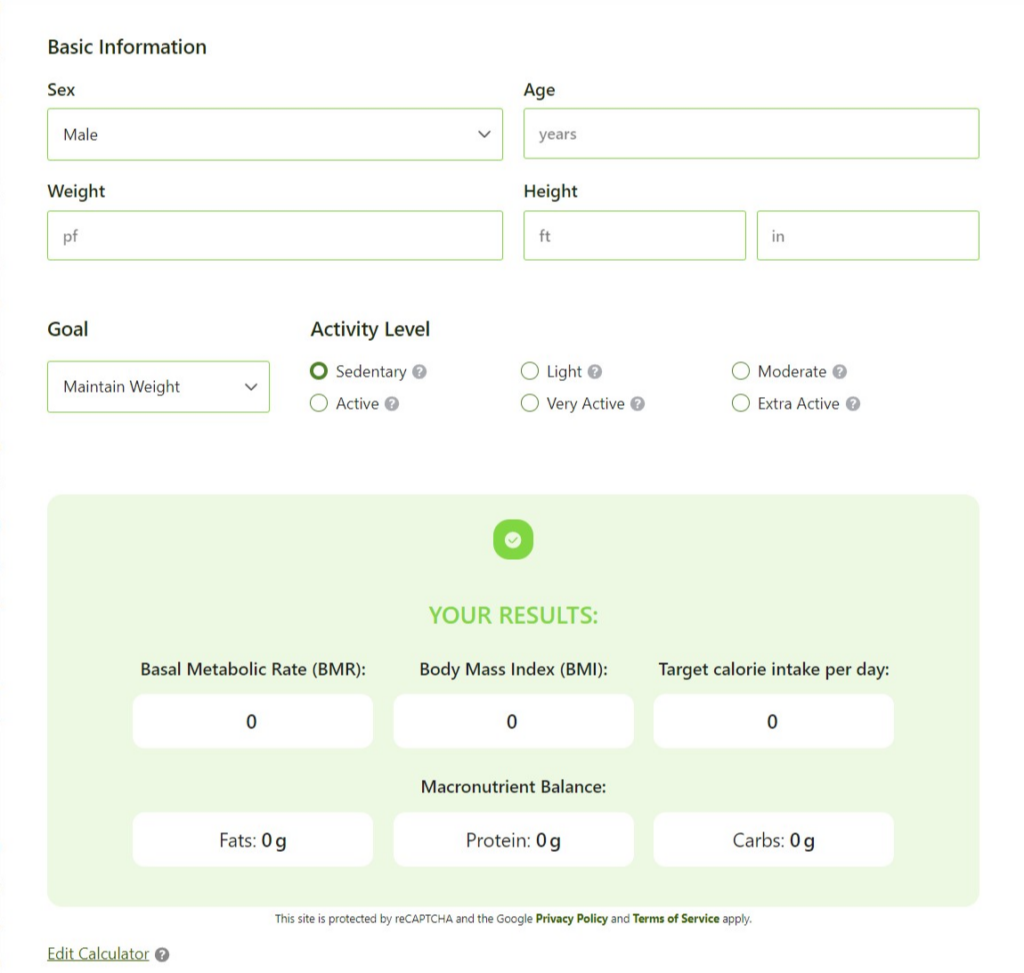
Pretty Extended: A detailed and visually appealing layout.
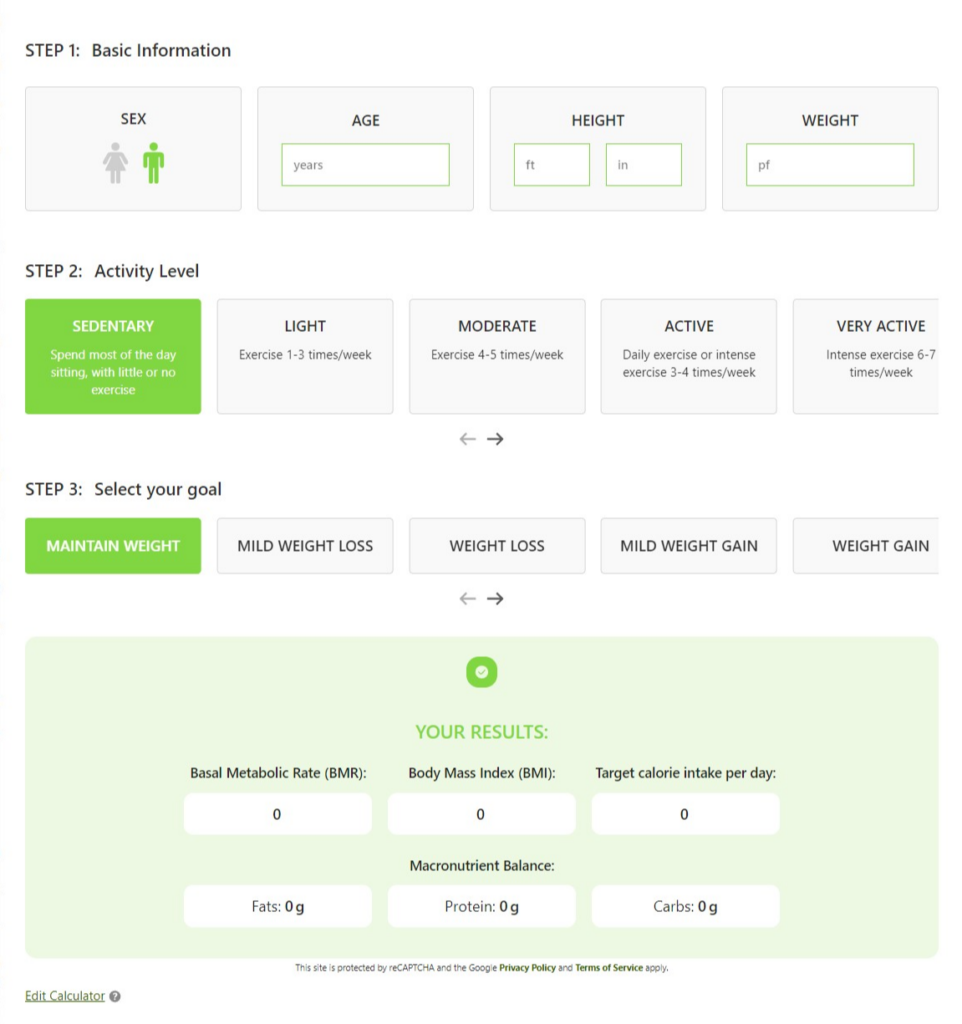
Step 4: Save Your Changes
1. Ensure you have selected the desired layout style.
2. Click the Save Changes button to apply your new styling.
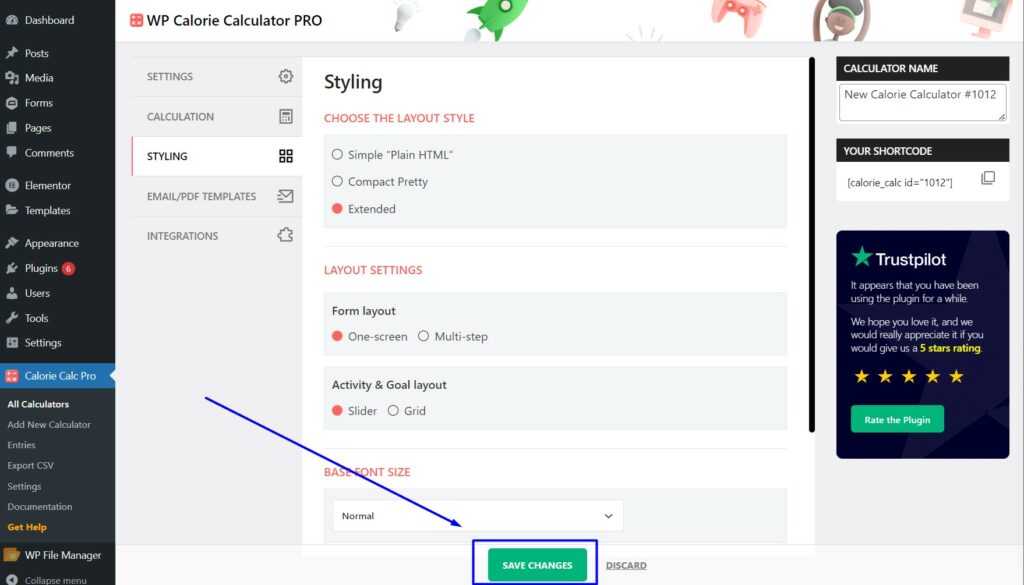
By following these steps, you can easily change the appearance of your calculator to fit your preferences.