Step 1: Access User Entries
1. In the WordPress sidebar, go to the Entries tab.
2. This will open a table displaying the user entries.
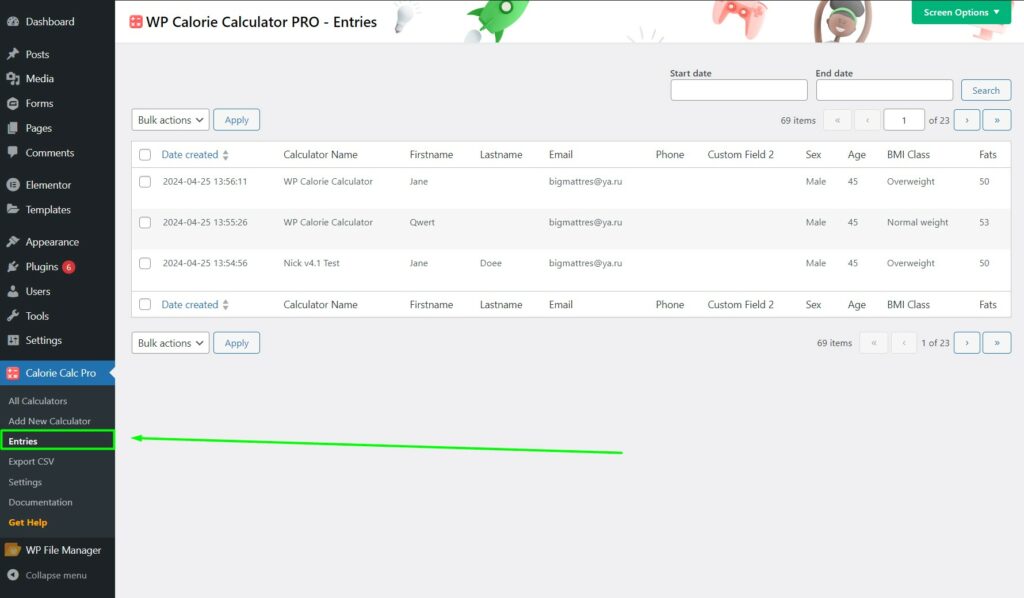
Step 2: Customize Table Display
1. In the upper right corner, click on Screen Options.
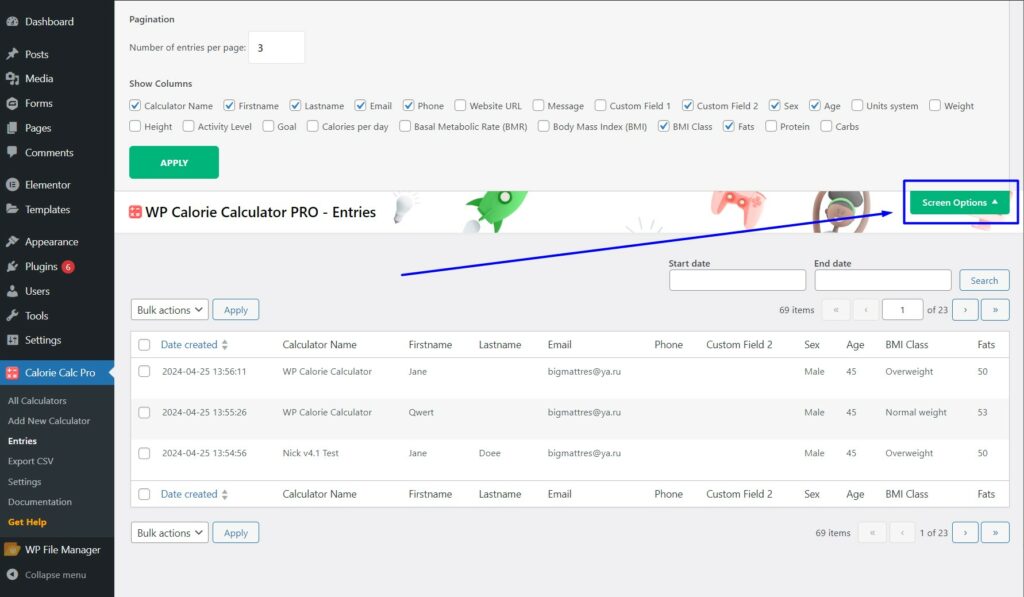
2. Use the checkboxes to select the parameters you want to display in the table.
3. Click the Apply button to update the table view.
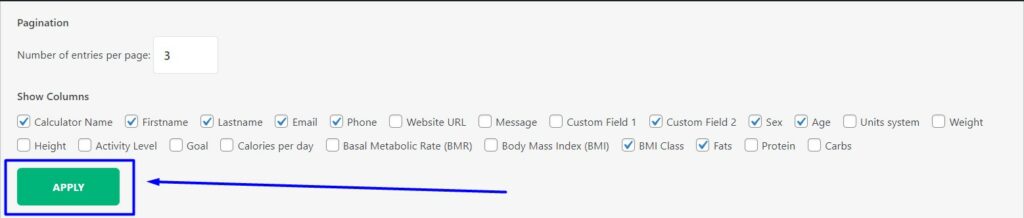
Step 3: Export Data to CSV
1. Navigate to the Export CSV tab.
2. Select the desired time range for the data you want to export.
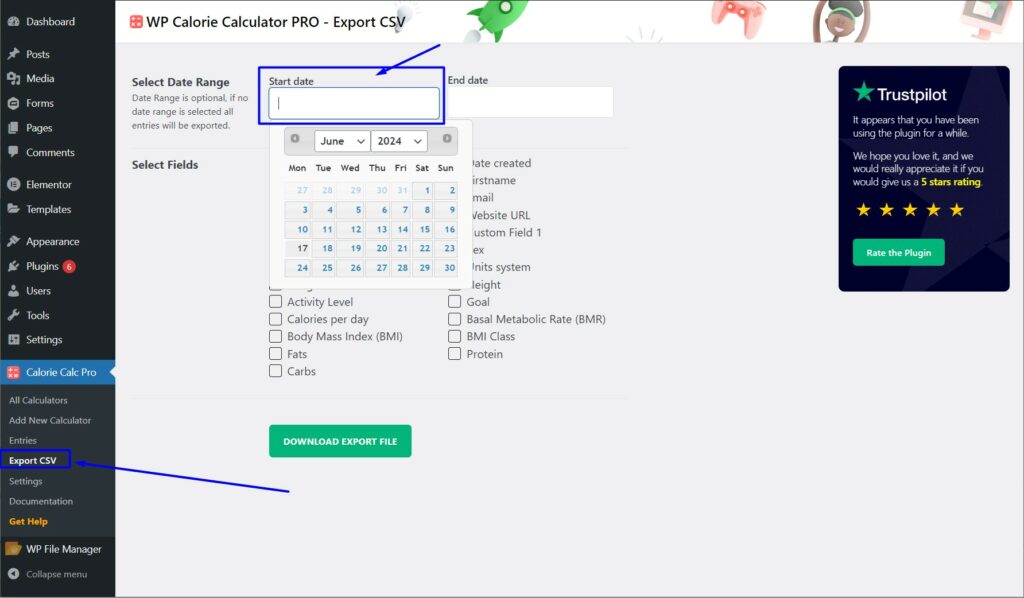
3. Choose the parameters you want to include in the document.
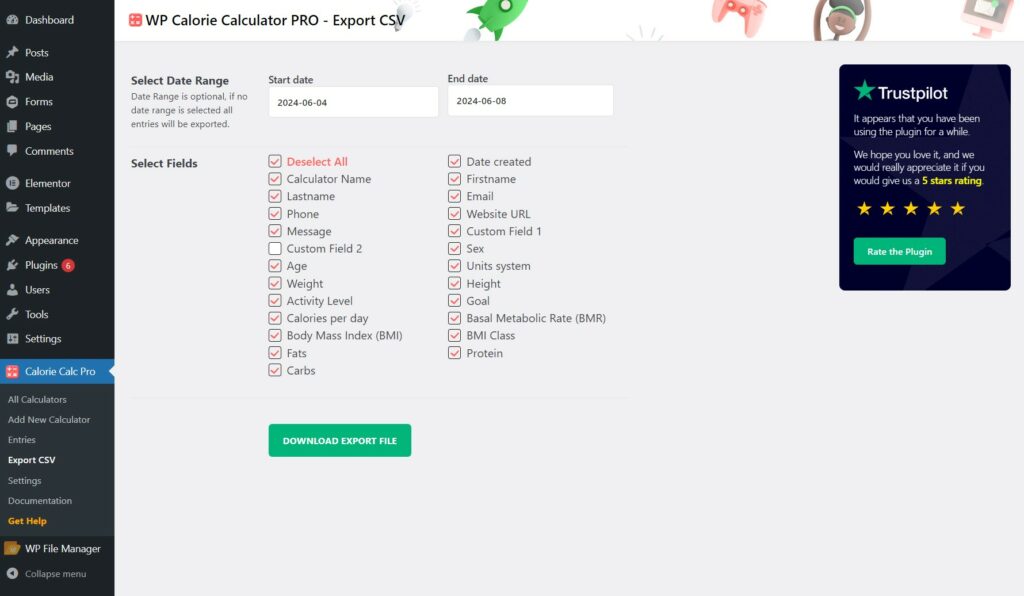
4. Click the Download Export File button.
5. An Excel file with the selected data will be downloaded to your computer.
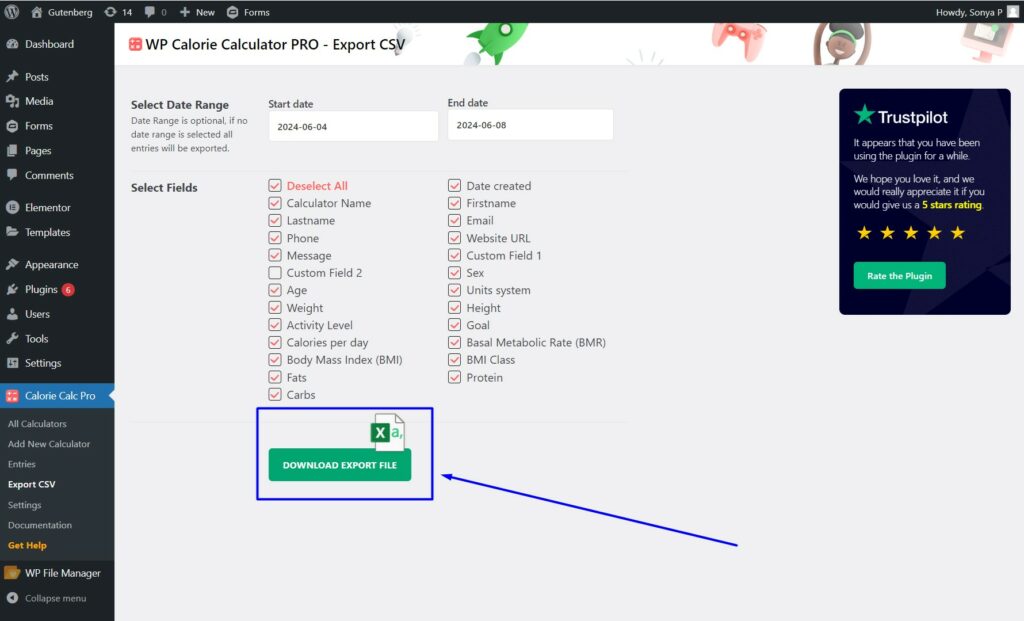
By following these steps, you can customize the display of user entries and export the data to an Excel file.