Step 1: Access the Calorie Calc Pro Plugin
1. Open the Calorie Calc Pro plugin tab in your dashboard.
2. Select an existing calculator or create a new one by clicking the Add New Calculator button.
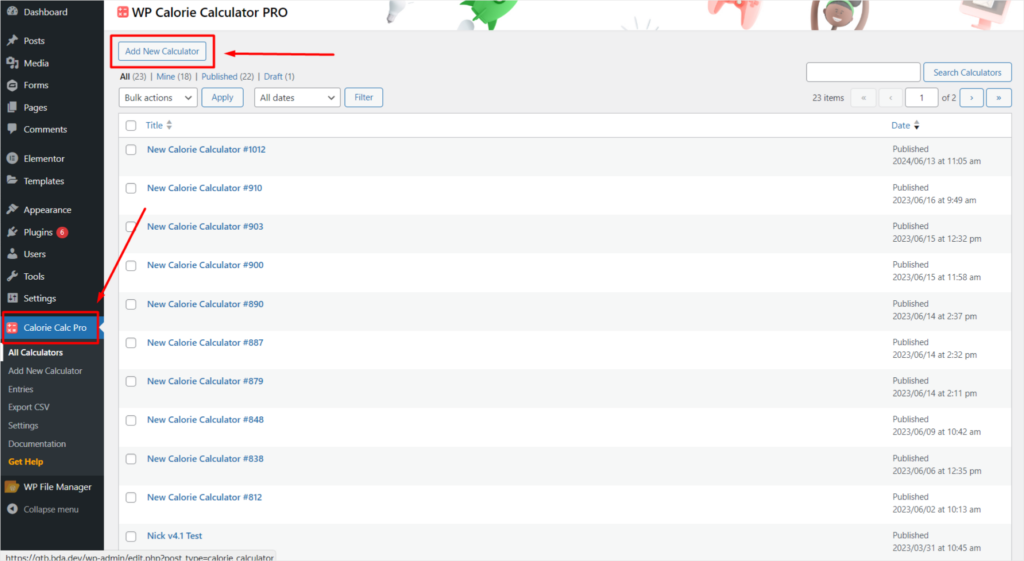
Step 2: Enable User Agreement Display
1. Navigate to the Settings tab.
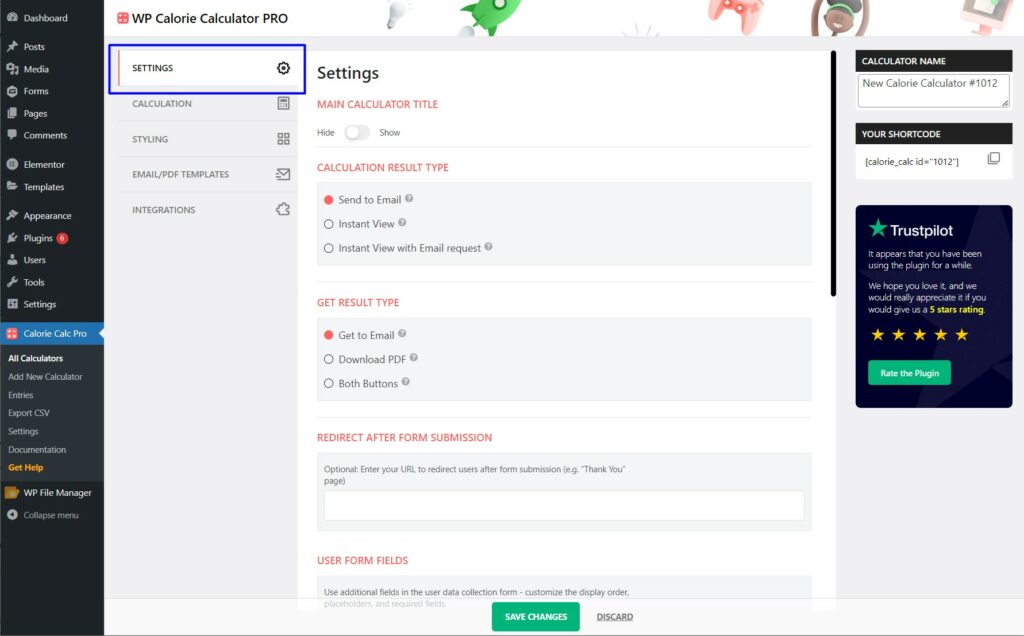
2. Scroll down to the User Agreement section.
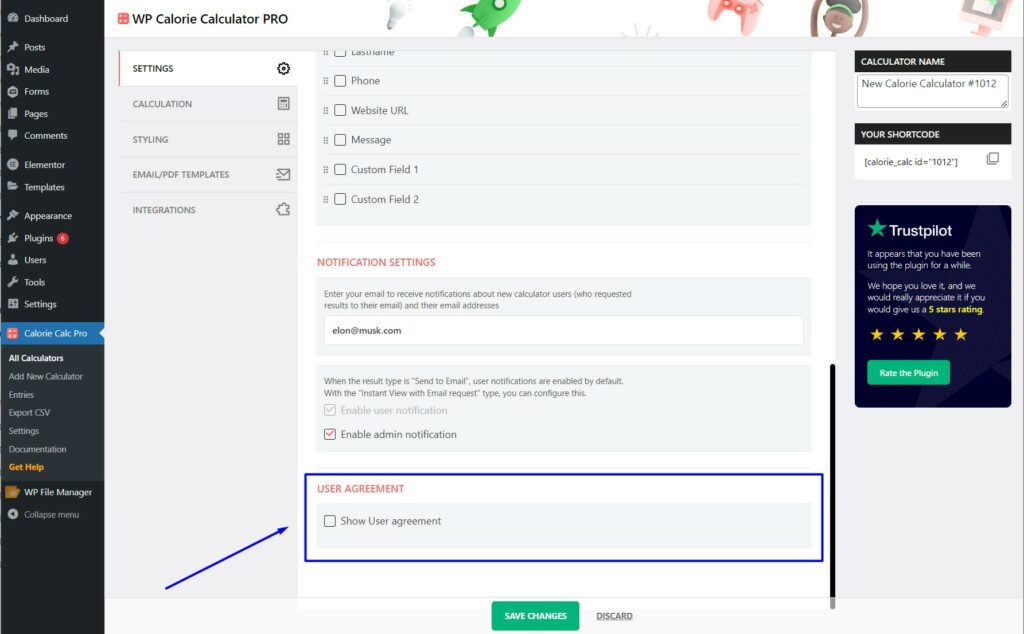
3. Check the box next to Show User Agreement.
4. Additional options will appear:
- Check the boxes for Privacy Policy and Terms and Conditions as needed.
- Insert the appropriate links for your Privacy Policy and Terms and Conditions.
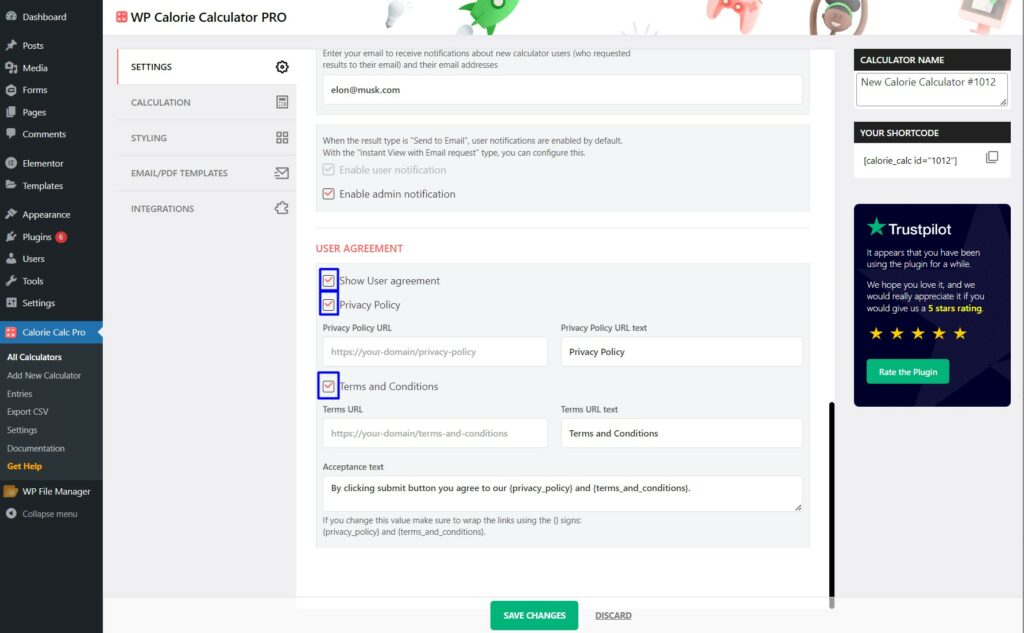
Step 3: Save Your Changes
1. Click the Save Changes button to apply your settings.
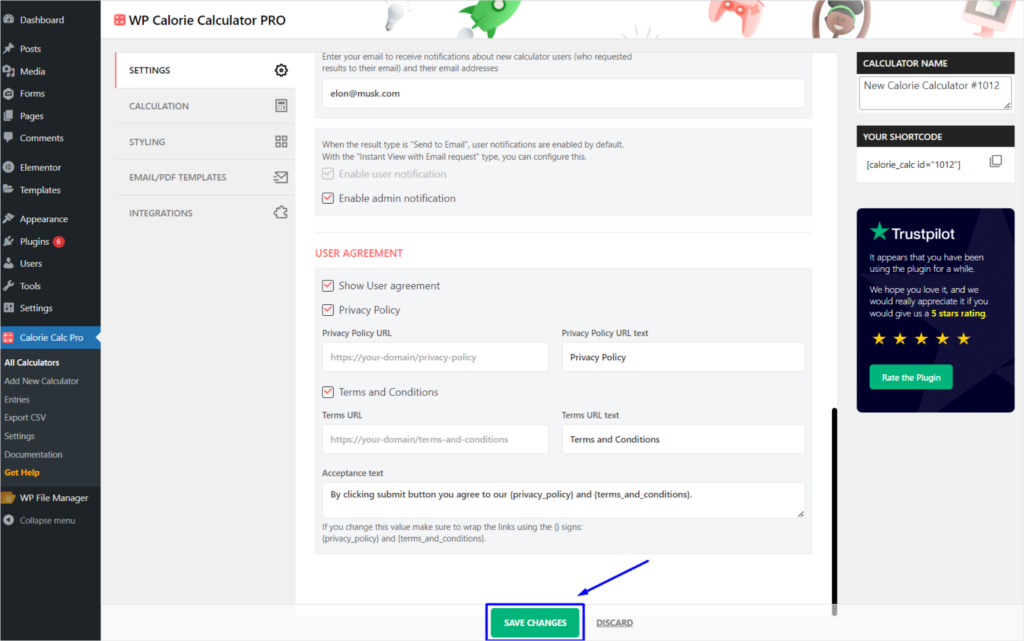
By following these steps, you can display the privacy policy and terms and conditions in your calculator, ensuring that users are informed about your data usage policies.