Step 1: Access Your Kit Account
1. Go to your Kit account page.
2. Click on your account in the upper right corner.
3. From the dropdown menu, select Settings.

Step 2: Retrieve API Key and Secret
1. On the Settings page, scroll down and select Developer from the menu on the left.

2. On the Advanced page, you will see your API Key and API Secret. Copy both the API Key and API Secret.

Step 3: Access the Settings Tab
1. In the WordPress sidebar, navigate to the Settings tab.
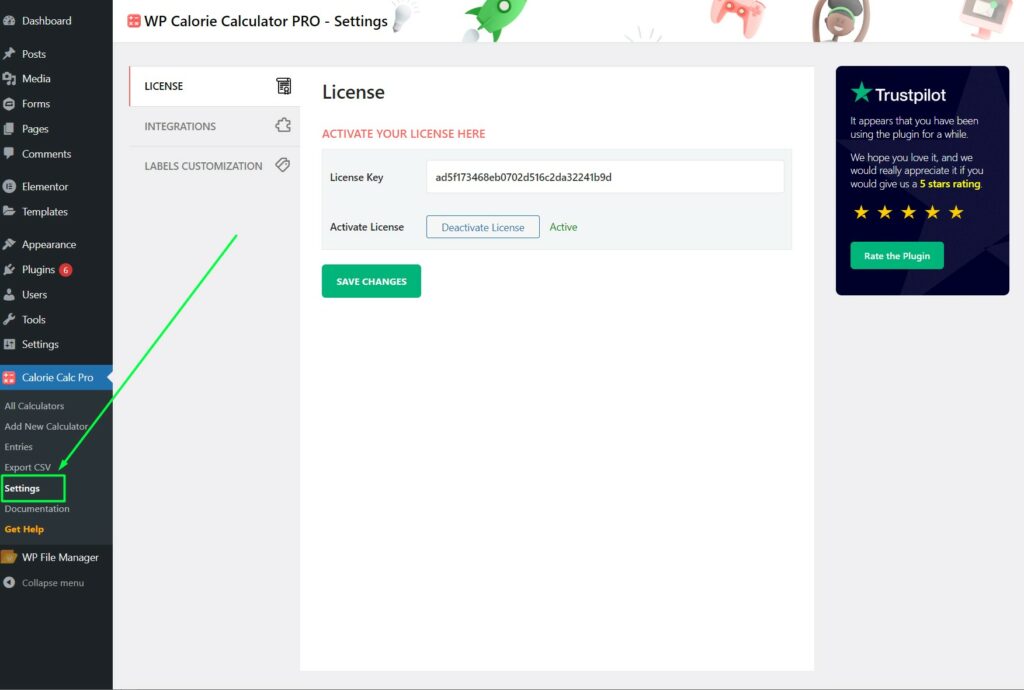
Step 4: Navigate to Integrations
1. Within the Settings tab, go to the Integrations section.
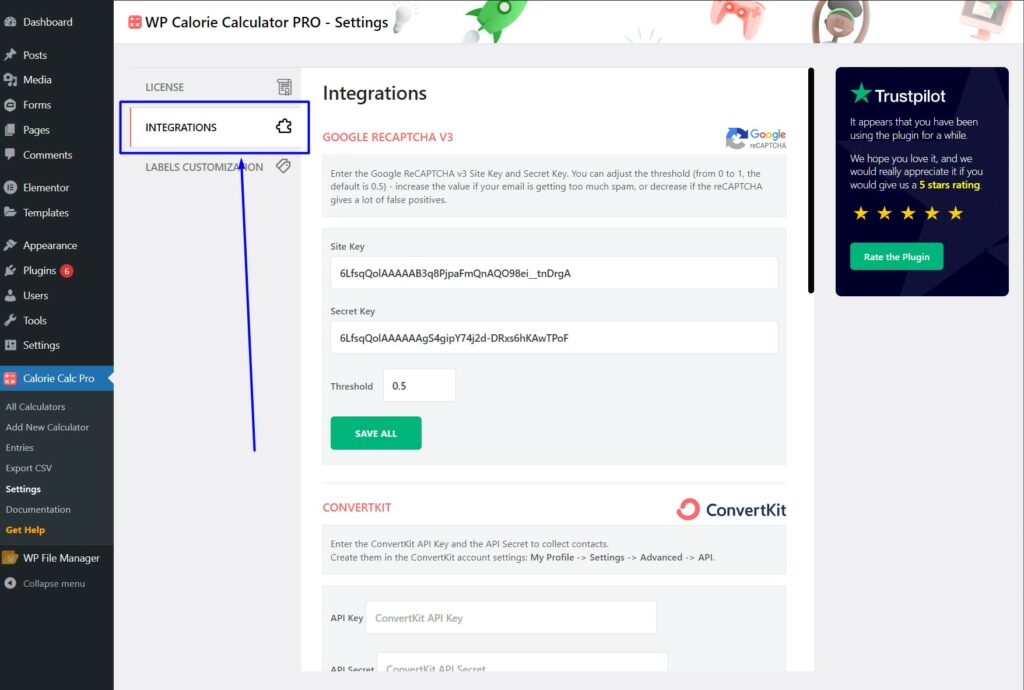
Step 5: Configure Kit Integration
1. Scroll down to the Kit section.
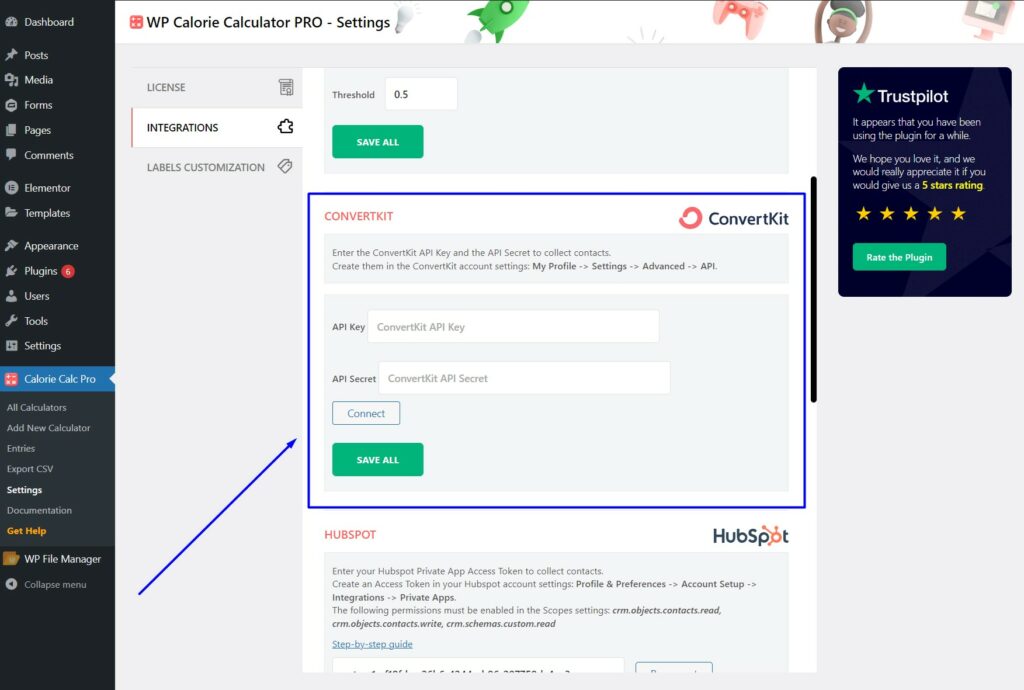
2. Enter your API Key and API Secret in the respective fields.
3. Click the Connect button.
4. Click the Save All button to finalize the integration.
Step 6: View Subscriber Data in ConvertKit
1. Go to the Subscribers page in Kit. You will see the data collected from the calculator users.

By following these steps, you can successfully integrate Kit with your calculator.