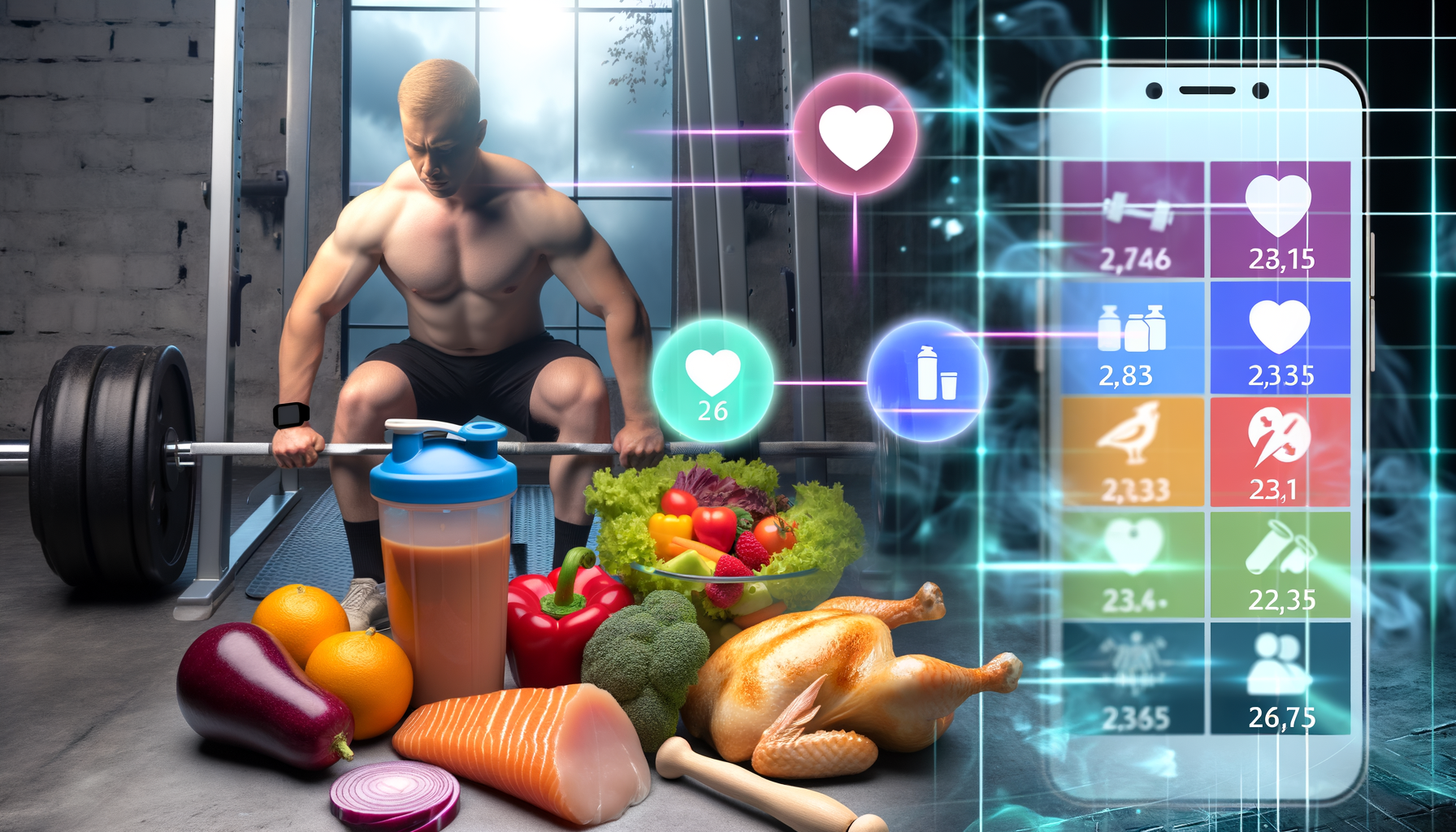How to Set Up WP Calorie Calculator with Elementor
Getting Started With Your WordPress Calorie Calculator
Integrating an interactive calorie calculator into your website can significantly enhance user engagement, especially for health and fitness audiences. If you're using WordPress coupled with Elementor for website design, the WP Calorie Calculator plugin presents a powerful, user-friendly solution. This guide will walk you through setting up the calorie calculator seamlessly using Elementor, from installation to customization.
Step 1: Installing the WP Calorie Calculator Plugin
The first step towards adding a calorie calculator to your WordPress site involves installing the plugin. Here’s how you can do it:
- Log into your WordPress dashboard.
- Navigate to Plugins > Add New.
- Click the Upload Plugin button and upload the WP Calorie Calculator ZIP file.
- Once uploaded, activate the plugin by clicking Activate.
- After activation, enter your license key by going to Calorie Calculator Pro > License in the WordPress admin menu.
This straightforward process ensures you have the latest features and support available. For more detailed steps, refer to the official documentation.
Step 2: Locating the Elementor Widget
WP Calorie Calculator integrates smoothly with Elementor through a dedicated widget, allowing you to design your pages with ease:
- Go to the WordPress pages section and select the page where you want to add your calculator.
- Click Edit with Elementor on the page’s top panel to open the Elementor editor.
- In the Elementor sidebar, locate the WP Calorie Calculator widget among available widgets.
- Drag and drop it onto your page in the desired section.
This widget integration means you do not need to manage shortcodes manually unless preferred—making your website design workflow smooth and efficient.
Why Choose the Elementor Widget?
Besides drag-and-drop convenience, the WP Calorie Calculator Elementor widget supports rich customization to match your website’s look and feel, offering options to tailor colors, fonts, and input fields directly within the editor interface.
Step 3: Customizing Your Calorie Calculator
Once embedded, you can configure your calculator settings to meet your audience's needs and reflect your brand identity:
- Define Input Parameters: Set fields for weight, height, age, gender, activity level, and fitness goals.
- Choose the Calculation Formula: The free plugin uses the scientifically accepted Mifflin-St Jeor equation, while the Pro version offers advanced formulas and features.
- Adjust Visual Elements: Customize colors, backgrounds, and text to ensure seamless integration with your site design.
- Additional Metrics: The Pro plugin can calculate BMI, BMR, and macronutrient breakdowns, offering visitors comprehensive nutritional analysis.
You can access these settings under the Calorie Calculator panel in your WordPress admin menu, providing a no-code experience for personalization.
Step 4: Embedding the Calculator Using Shortcodes
For users who prefer or require shortcode usage, WP Calorie Calculator supports shortcode implementation alongside the Elementor widget:
[cal_calc title="Your Calculator Title"]Simply paste this shortcode into the WordPress editor on any page, post, or widget area where you want the calculator to display. It is a versatile option compatible with any theme or builder.
Integrating With Other Tools
You can combine this flexible shortcode placement with Elementor’s custom HTML or shortcode widgets to maintain design consistency throughout your website.
Real World Use-Cases and Examples
Many fitness bloggers, nutrition coaches, and health clinics employ WP Calorie Calculator with Elementor to provide free, instant calorie counting to their visitors. For example:
- A nutrition coach’s site might use personalized calculators to engage clients before consultations, setting dietary goals based on age, weight, and activity level.
- A fitness club website can embed the calculator on membership pages to help prospective members estimate calorie needs tailored to workout plans.
- Health and wellness blogs integrate it within recipe or meal plan posts, offering readers immediate calorie estimates to complement content.
These practical applications result in higher visitor retention, improved user interaction, and stronger lead generation—critical metrics for any health or fitness brand online.
Optimizing Your Website Design for Maximum Impact
Using Elementor’s powerful design tools alongside WP Calorie Calculator allows you to create visually appealing, user-friendly layouts. Consider these design tips:
- Responsive Layouts: Ensure the calculator displays perfectly on mobile and desktop with Elementor’s responsive design settings.
- Callout Sections: Highlight the calculator using contrasting blocks or borders to draw user attention.
- Complementary Content: Surround the calculator with educational content like nutrition tips, links to workouts, or testimonials.
- Loading Speed: Optimize image sizes and Elementor widgets to maintain fast page loads—critical for SEO and user experience.
Learn more about effective website design with Elementor on their official site here.
Enhance Your Setup With WP Calorie Calculator Plans
While the free version is robust, upgrading to the Pro Plans unlocks advanced integrations, analytics, and enhanced customization options. The investment pays off through richer user experience and increased retention.
Summary
Setting up the WP Calorie Calculator on your WordPress site with Elementor is a streamlined process that elevates your website's functionality and user engagement. From installation and widget use to customization and design optimization, these steps equip you to deliver a professional calorie calculator experience.
Whether you're running a fitness blog, nutrition consultancy, or wellness shop, the right calorie calculator helps bridge knowledge gaps, guide visitors, and convert casual readers into loyal followers. Start integrating the WP Calorie Calculator plugin today and boost your site’s value with personalized health tools.